Note: Update section as of March 5, 2019 at the bottom.
Google loves fresh contents so do users. If your article’s date shows "Last Year" or older than that, users will think your content is out of date and most of the time they will leave your page immediately. Moreover, if you don’t publish content regularly and all your previous posts are too old, Google will also de-rank your site for sure.
WordPress comes with the ability to update each post’s published date manually. However, how if you have more than 500 articles? Updating each post’s date manually will consume a lot of time and effort. It hurts!
I’ve found a tool to help, iMacro, a Chrome addon. This tool helps us do a lot of manual tasks automatically, just leave the browser opens and let it does the jobs for you.
To update the published date in each of the WordPress posts, first, log into your WordPress Dashboard => All Posts. Then click on the Screen Options drop-down on the top right corner of the screen. On the Pagination option, put in the number 1. Then navigate to the last post.
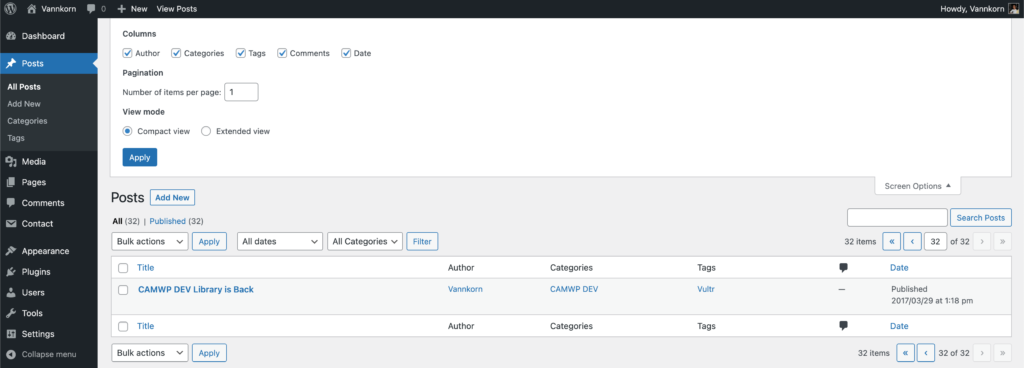
After that, click on the iMacros addon icon of your Chrome toolbar, then the iMacro pannel will pop up.
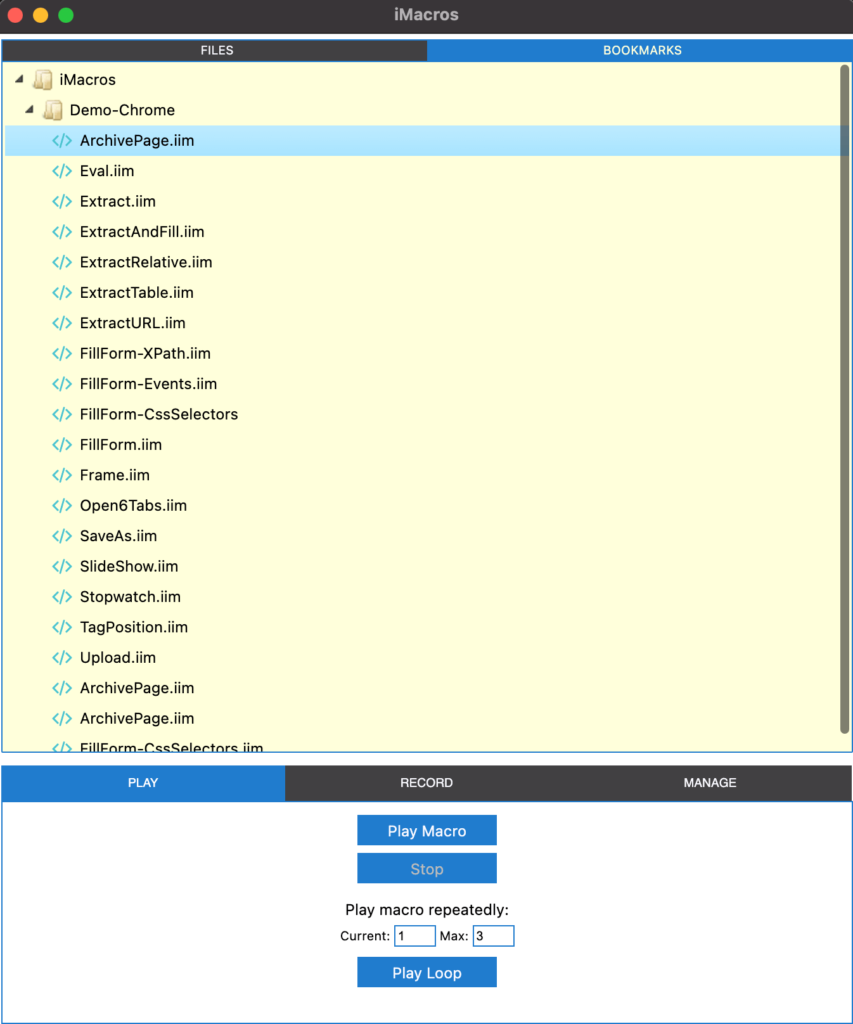
Click on one of the built-in functions that provided by iMacro and paste in the following code:
VERSION BUILD=844 RECORDER=CR
URL GOTO=https://site.com/wp-admin/edit.php?post_status=publish&post_type=post&mode=list&paged=600
SET !VAR1 EVAL("var randomNumber=Math.floor(Math.random()*30 + 1); randomNumber;")
TAG POS=1 TYPE=A ATTR=TXT:Quick<SP>Edit
TAG POS=1 TYPE=SELECT FORM=ID:posts-filter ATTR=NAME:mm CONTENT=%03
TAG POS=1 TYPE=INPUT:TEXT FORM=ID:posts-filter ATTR=NAME:jj CONTENT={{!VAR1}}
TAG POS=1 TYPE=INPUT:TEXT FORM=ID:posts-filter ATTR=NAME:aa CONTENT=2018
TAG POS=1 TYPE=BUTTON FORM=ID:posts-filter ATTR=TXT:UpdateUpdate March 05, 2019
As of WordPress 5.0, the Quick Edit was changed to be Button. Thus the iMacro code is:
VERSION BUILD=844 RECORDER=CR
URL GOTO=https://site.com/wp-admin/edit.php?post_status=publish&post_type=post&mode=list&paged=600
SET !VAR1 EVAL("var randomNumber=Math.floor(Math.random()*30 + 1); randomNumber;")
TAG POS=1 TYPE=BUTTON ATTR=TXT:Quick<SP>Edit
TAG POS=1 TYPE=SELECT FORM=ID:posts-filter ATTR=NAME:mm CONTENT=%03
TAG POS=1 TYPE=INPUT:TEXT FORM=ID:posts-filter ATTR=NAME:jj CONTENT={{!VAR1}}
TAG POS=1 TYPE=INPUT:TEXT FORM=ID:posts-filter ATTR=NAME:aa CONTENT=2018
TAG POS=1 TYPE=BUTTON FORM=ID:posts-filter ATTR=TXT:UpdateReplace site.com with your corresponding domain name.


Thanks so much for this helpful information. I just updated my affiliate site.
Great to hear you also found it helpful! Cheers!