As a developer, there are chances when we need to switch between Node Js versions to be compatible with the configuration the previous dev has made.
There are various tools available to do so such as NVM and Brew, just to name a few.
In my case, as a Mac user, I prefer Brew, the Package Manager for Mac, to manage every package needed on my machine.
Let’s assume I have already installed the latest version of Node Js, which is 21.4.0 at the time of this writing, and I wish to install another version, let’s say version 16.
To do so, install Node Js version 16 with the following command:
brew install node@16Now that I have 2 versions of Node Js on my local environment, the active one is @21 not the newly installed @16.
To switch to @16, first I need to unlink the @21 with the following command:
brew unlink nodeIt will unlink any node version, not limited to @21. Then I’ll tell Brew to use the @16 version:
brew link --overwrite node@16Test with node -v to verify
Another Solution
I’ve found faster way to achieve this by installing n – npm, the Node.js version management: no subshells, no profile setup, no convoluted API, just simple.
Install it and just run
npm install -g n
nThen the switching prompt pops up allowing you to choose between versions by just hitting the up and down button.
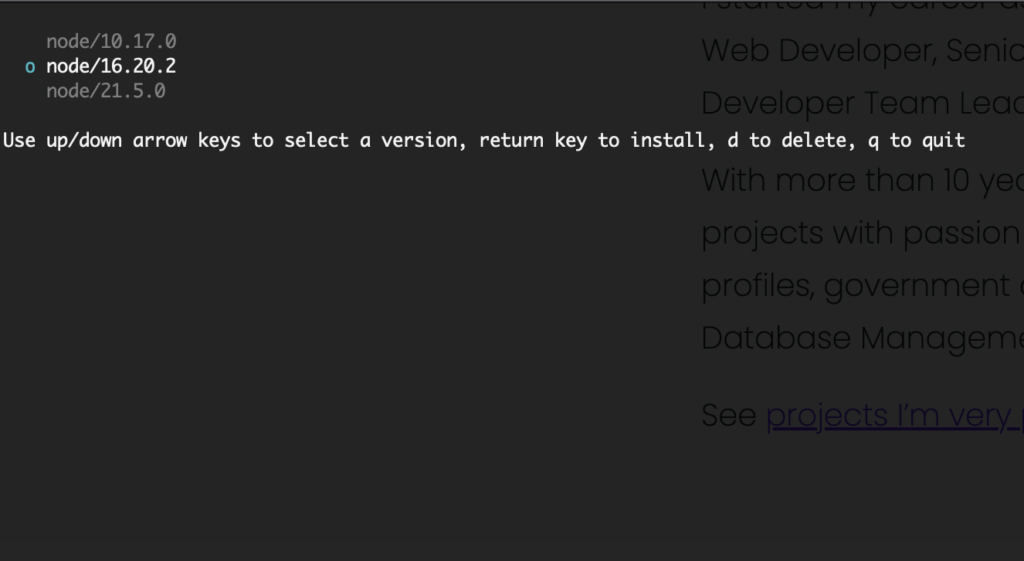
To install other versions using n – npm, just type ‘n’ following the version number. Like this
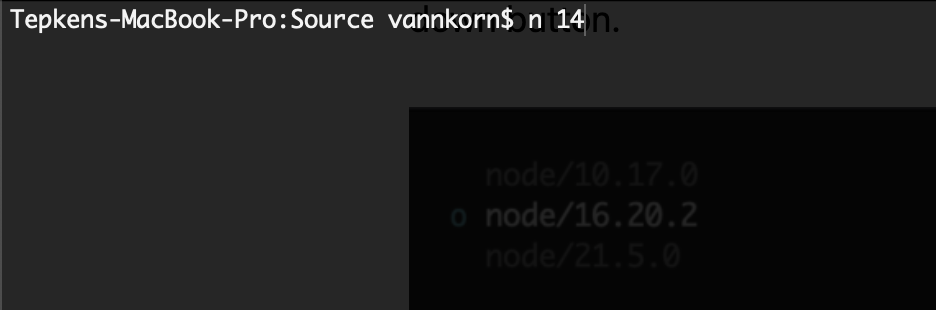
That’s it!!!

